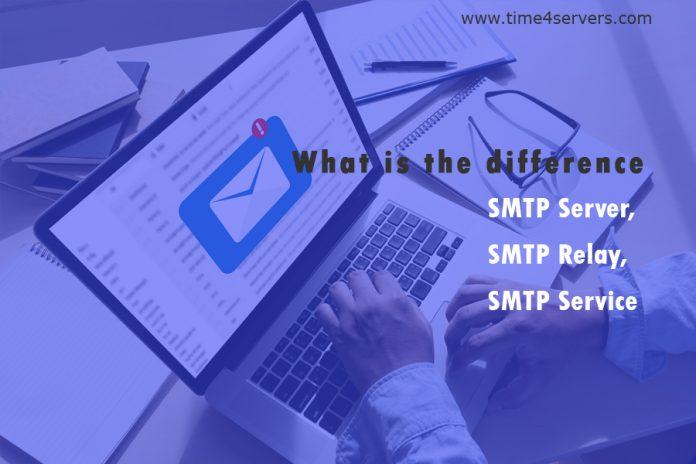In today’s fast-paced digital world, email remains a cornerstone of communication, and Gmail stands out as one of the most popular email platforms. Whether you are a business professional, a student, or just an avid email user, configuring your Gmail account with the right SMTP (Simple Mail Transfer Protocol) server settings is crucial for seamless and efficient email delivery. In this article, we will guide you through the process of setting up and optimizing your smtp server gmail settings.
Understanding SMTP and its Importance
SMTP is the standard protocol used for sending outgoing emails from one server to another. It’s like a digital postman responsible for delivering your emails to the intended recipients. When you send an email, your email client (like Gmail) communicates with the SMTP server to transmit the message to the recipient’s email server.
Setting up the right SMTP server settings ensures that your emails are delivered reliably and efficiently. Improperly configured settings can lead to issues like emails getting lost in transit, being marked as spam, or not being delivered at all.
Step-by-Step Guide to Setting Up Gmail SMTP Server
Setting up Gmail’s SMTP server is a straightforward process. Follow these steps to get started:
Step 1: Enable Less Secure Apps
By default, Gmail has tightened security measures to protect your account. However, to use SMTP, you’ll need to allow access to “Less Secure Apps.” Here’s how you can do it:
- Log in to your Gmail account.
- Go to Account Settings or Manage your Google Account.
- Navigate to Security and scroll down to Less secure app access.
- Turn on the option for Allow less secure apps.
Step 2: Enable IMAP Access
IMAP (Internet Message Access Protocol) allows email clients to retrieve emails from the server. Enabling this feature is essential for the SMTP setup process. Here’s how to enable IMAP access:
- Go back to your Google Account settings.
- Click on Security in the left-hand menu.
- Look for IMAP Access and ensure it is Enabled.
Step 3: Generate App Password
To enhance security, Gmail requires an “App Password” specifically for SMTP access. Follow these steps to generate one:
- Go to your Google Account settings.
- Click on Security.
- Under the Signing into Google section, click on App Passwords.
- Select Mail and your Device (if prompted).
- Generate the App Password and make a note of it.
Step 4: Configure Your Email Client
With the App Password in hand, you can now set up your email client to work with Gmail’s SMTP server. The steps may vary slightly depending on your client, but here are the general settings you’ll need:
- Outgoing Mail (SMTP) Server: smtp.gmail.com
- Port: 587 (TLS) or 465 (SSL)
- Username: Your full Gmail email address
- Password: The App Password you generated earlier
Once you’ve entered these settings, test your email client by sending a test message. If everything is configured correctly, your email should be delivered without any issues.
Optimizing SMTP Settings for Gmail
To ensure smooth email delivery and avoid potential problems, here are some additional tips for optimizing your Gmail SMTP server settings:
Use TLS/SSL: Always enable TLS (Transport Layer Security) or SSL (Secure Sockets Layer) encryption when connecting to Gmail’s SMTP server. This ensures that your email communications remain secure and protected from prying eyes.
Avoid Sending Bulk Emails: Gmail has strict limits on the number of recipients and daily sending limits for individual accounts. If you need to send bulk emails, consider using a dedicated email marketing service instead.
Monitor Sent Emails: Keep an eye on your sent emails and check for any bounce-backs or errors. This will help you identify and address any issues promptly.
Regularly Update Passwords: For security reasons, update your App Passwords and other credentials regularly. This reduces the risk of unauthorized access to your Gmail account.
Check Spam Folders: Ask your recipients to check their spam folders if they are not receiving your emails. Sometimes, emails can be mistakenly marked as spam.
Conclusion
Setting up and optimizing your Gmail SMTP server settings is essential for efficient email delivery. By following the step-by-step guide provided in this article, you can configure your account correctly and ensure that your emails reach their intended recipients reliably. Remember to prioritize security and regularly monitor your email communications for the best results. Happy emailing!