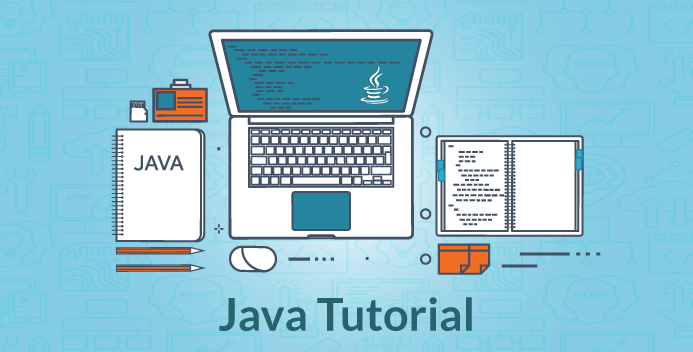Java is a fantastic language for beginners, offering a blend of simplicity and power that’s perfect for building foundational coding skills. Java is known for its platform independence and object-oriented structure, Java remains one of the most widely used programming languages across industries. Whether you’re exploring non-primitive data types in Java or understanding the different data types in Java, Java provides a versatile environment to learn, create, and experiment with code.
In this tutorial, we’ll walk you through building a basic Java application. Along the way, you’ll learn essential concepts, set up your development environment, and get hands-on with coding. By the end, you’ll have a working application and a solid understanding of how Java works!
Section 1: Getting Started with Java
1.1 What is Java?
Java is a high-level, object-oriented programming language designed with simplicity and efficiency in mind. It is especially known for being platform-independent (thanks to the Java Virtual Machine), Java has its own powerful slogan called “write once, run anywhere.” This versatility has made Java unique in software development as well as fields like finance, healthcare, and e-commerce. It’s beginner-friendly, yet powerful enough to build complex applications, which makes it an ideal choice if you’re just starting.
1.2 Setting Up Your Java Development Environment
To begin programming in Java, you’ll need to set up your development environment:
- Install the Java Development Kit (JDK): Download the latest JDK from Oracle’s website and follow the installation instructions.
- Set Up an IDE: An Integrated Development Environment (IDE) like Eclipse, IntelliJ IDEA, or Visual Studio Code will make coding and debugging much easier.
- Configure Environment Variables: On Windows, add the JDK’s “bin” folder to your PATH environment variable so you can run Java commands from the terminal.
With your environment set up, you’re ready to start writing Java code!
1.3 Writing Your First Java Program
A classic first step in learning a new language is to write a simple “Hello, World!” program. Open your IDE, create a new Java project, and add this code to a new Java file:
java
Copy code
public class HelloWorld {
public static void main(String[] args) {
System.out.println(“Hello, World!”);
}
}
Each line has a purpose:
- public class HelloWorld defines a class named HelloWorld.
- public static void main(String[] args) is the main method, which Java uses as the entry point for your program.
- System.out.println(“Hello, World!”); prints “Hello, World!” to the console.
This basic program introduces you to Java’s structure, classes, and syntax.
Section 2: Core Java Concepts for Beginners
2.1 Understanding Data Types and Variables
Java has a range of data types, including both primitive (e.g., int, double) and non-primitive types (e.g., String, arrays). Data types define the kind of data a variable can hold. For example:
java
Copy code
int age = 25; // integer
double salary = 3000.50; // floating-point number
String name = “John”; // non-primitive type
Variables in Java need to be declared with a data type before you can use them, which helps Java manage memory efficiently.
2.2 Basic Operators and Expressions
Operators let you perform calculations, comparisons, and logical operations. Java supports various operators, such as:
- Arithmetic Operators: +, –, *, /, %
- Relational Operators: ==, !=, >, <, >=, <=
- Logical Operators: &&, ||, !
Using these, you can create expressions to manipulate data in your program.
2.3 Control Flow Statements
Control flow statements allow you to direct the behavior of your program based on conditions or repeated actions:
- If-Else Statement: Executes code based on a condition.
- Loops (For, While): Repeats a block of code.
- Switch-Case: Executes code based on multiple possible values of a variable.
For example, an if-else statement might look like this:
java
Copy code
if (age > 18) {
System.out.println(“You are an adult.”);
} else {
System.out.println(“You are a minor.”);
}
2.4 Introduction to Methods and Functions
In Java, methods (or functions) let you break down code into reusable parts. Here’s a simple example:
java
Copy code
public static void greetUser(String name) {
System.out.println(“Hello, ” + name + “!”);
}
Methods help you organize code, making it more readable and manageable, especially as your applications grow.
Section 3: Building Your First Java Application
3.1 Application Overview and Planning
To make your learning experience hands-on and rewarding, let’s build a simple Java application—a basic calculator. The purpose of this calculator app is to perform basic arithmetic operations (addition, subtraction, multiplication, and division). This project will give you a practical understanding of Java’s core concepts, including variables, operators, methods, and control structures.
Core Features:
- User input for two numbers.
- Menu options for selecting an arithmetic operation.
- Displaying the result based on the selected operation.
3.2 Setting Up the Project Structure
- Creating the Project: Open your IDE and create a new Java project. Name it something like “BasicCalculator.”
- Understanding Folder Structure: The main folder structure will contain a “src” folder, where your Java files will reside.
- Introducing Packages and Classes:
- Create a package, e.g., com.calculator, to organize your code.
- Within this package, create a class called Calculator. This class will house the methods needed for our calculator operations.
3.3 Writing the Application Code
Now, let’s get into the code, step-by-step:
Define the Calculator Class:
java
Copy code
package com.calculator;
import java.util.Scanner;
public class Calculator {
public static void main(String[] args) {
Scanner scanner = new Scanner(System.in);
System.out.println(“Enter the first number: “);
double num1 = scanner.nextDouble();
System.out.println(“Enter the second number: “);
double num2 = scanner.nextDouble();
System.out.println(“Select operation: +, -, *, /”);
char operation = scanner.next().charAt(0);
double result = 0;
switch (operation) {
case ‘+’:
result = add(num1, num2);
break;
case ‘-‘:
result = subtract(num1, num2);
break;
case ‘*’:
result = multiply(num1, num2);
break;
case ‘/’:
result = divide(num1, num2);
break;
default:
System.out.println(“Invalid operation!”);
return;
}
System.out.println(“The result is: ” + result);
scanner.close();
}
public static double add(double a, double b) {
return a + b;
}
public static double subtract(double a, double b) {
return a – b;
}
public static double multiply(double a, double b) {
return a * b;
}
public static double divide(double a, double b) {
if (b == 0) {
System.out.println(“Cannot divide by zero”);
return 0;
}
return a / b;
}
}
Explanation:
- Scanner: Used to take user input for numbers and operation choices.
- Switch-case: Selects the operation based on user input.
- Methods (add, subtract, multiply, divide): Each method handles a specific operation, allowing us to reuse these methods as needed.
By following this structure, you’ll have created a fully functional calculator!
Section 4: Testing and Debugging Your Java Application
4.1 Basic Debugging Techniques
Errors are a natural part of coding let’s discuss a few debugging tips for beginners:
- Identify Errors: Java often points to errors with clear messages in the IDE. Look for red underlines or error messages.
- Set Breakpoints: Use breakpoints in your IDE to pause the program at specific lines, allowing you to inspect variable values.
- Step Through Code: Use the “Step Into” or “Step Over” options in the IDE to go line by line, observing how the program executes.
For example, if you see unexpected behavior in the divide method, set a breakpoint there and inspect the variable values to ensure they’re correct.
4.2 Writing Simple Test Cases
Testing helps ensure your code works as expected. Here’s a basic example of a test case for our add method:
java
Copy code
public class CalculatorTest {
public static void main(String[] args) {
double result = Calculator.add(5, 3);
if (result == 8) {
System.out.println(“Addition Test Passed”);
} else {
System.out.println(“Addition Test Failed”);
}
}
}
Tips for Testing:
- Test Edge Cases: Try values that may break the code (like dividing by zero).
- Automate Tests: As you advance, you can use testing frameworks like JUnit for more sophisticated testing.
Section 5: Running and Improving Your Application
5.1 Compiling and Running Your Application
Once your calculator code is ready, you can compile and run it to see it in action.
- From the IDE: Most IDEs like Eclipse or IntelliJ IDEA have a “Run” button (usually a green play icon). Clicking it will automatically compile and execute your code.
From the Command Line: To run your program from the command line, navigate to your project folder and use these commands:
bash
Copy code
javac Calculator.java // Compiles your Java file
java Calculator // Executes the compiled bytecode
Tips for Checking Output:
- Review the console output after each operation to ensure that the result is accurate.
- Try inputting various numbers to confirm that each operation (addition, subtraction, multiplication, division) works correctly.
- Be sure to test edge cases, like dividing by zero, to check if your program responds properly.
5.2 Adding Basic Features for Enhancement
With your calculator application up and running, there are many small improvements you can make to expand its functionality. Here are a few ideas:
Add More Operations: You could add more advanced functions such as square root, exponentiation, or trigonometric functions (sin, cos, tan).
java
Copy code
public static double squareRoot(double a) {
return Math.sqrt(a);
}
Read More: How to Hire the Right AI Developer
- Implement Continuous Calculations: Allow users to perform multiple calculations in one session without restarting the program. You can add a loop that asks the user if they want to perform another calculation.
- Enhanced Error Handling: Improve error handling for cases like invalid input or dividing by zero. For instance, you could display a message and prompt the user to re-enter valid data.
- Build a To-Do List (For a New Project): To practice your Java skills further, consider creating a new project, like a simple to-do list application where users can add, remove, and view tasks. This project will involve similar core concepts and help reinforce your understanding.
- Encourage yourself to keep experimenting and adding new features to grow your coding skills. Modifying your code and testing new ideas is one of the best ways to learn and improve as a developer.