If you own an iPhone, iPad, or iPod, you’re likely familiar with the complexities of managing your device’s content and settings. Thankfully, iTools offers a seamless solution to this challenge. iTools is a versatile software available for Windows and Mac that streamlines the process of managing iOS devices. This article will explore the features, benefits, and step-by-step guide for iTools downloading and usage.
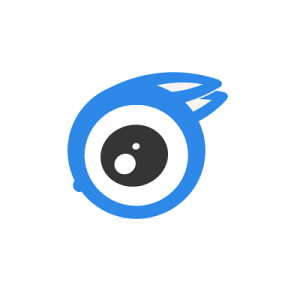
Introduction to iTools
iTools is a comprehensive alternative to iTunes, designed to provide an intuitive and user-friendly platform for managing your iOS devices. Whether you want to transfer media files, backup your data, or organize your apps, iTools simplifies the process.
Features and Advantages of iTools
- User-Friendly Interface: iTools boasts a simple and intuitive interface that makes it accessible for all skill levels.
- Media Management: Easily transfer music, videos, photos, and other files between your iOS device and computer.
- App Management: Install, uninstall, or backup your apps conveniently with iTools.
- Device Optimization: Manage device storage, clear caches, and boost performance with just a few clicks.
- Data Backup and Restore: Back up your iOS device’s data and restore it seamlessly when needed.
- Ringtone Maker: Create personalized ringtones from your favourite music tracks.
- Real-Time Desktop Preview: View your device’s screen on your computer screen in real time.
- File Explorer: Browse your device’s file system and access files directly.
iTools Installation Guide
To start benefiting from iTools, you need to install it on your computer:
- Visit the official iTools website.
- Download the appropriate version for your operating system (Windows or Mac).
- Run the installer and follow the on-screen instructions.
- Once the installation is complete, launch iTools.
Connecting Your iOS Device
After installing iTools, follow these steps to connect your iOS device:
- Use a certified USB cable to connect your device to your computer.
- Launch iTools and wait for it to detect your device.
- Once connected, your device’s information will be displayed on the iTools interface.
Managing Apps and Files
With iTools, managing apps and files becomes a breeze:
- Click on the “Apps” tab to view all installed apps.
- To install a new app, click “Install” and select the app’s IPA file.
- To uninstall an app, select it and click “Uninstall.”
- Use the “File Manager” to navigate your device’s files and folders.
Backup and Restore
Safeguarding your data is crucial, and iTools offers a straightforward way to do so:
- Connect your device and click on the “Toolbox” tab.
- Select “Backup/Restore” and choose the data you want to back up.
- To restore, click “Restore” and select the backup file.
Advanced Features for Power Users
For those who wish to explore more advanced features:
- Navigate to the “Toolbox” tab and explore options like “Virtual Location,” “Migration,” and “Airplayer.”
- These features allow you to simulate different locations, transfer data between devices, and mirror your iOS device’s screen on your computer.
Frequently Asked Questions (FAQs)
Q1: Is iTools compatible with all iOS devices?
A: Yes, iTools is compatible with iPhones, iPads, and iPods running various iOS versions.
Q2: Does iTools require an internet connection?
A: An internet connection is unnecessary for most of it’s features. However, some functionalities might require connectivity.
Q3: Can I use iTools on multiple computers?
A: You can install and use it on multiple computers with the same licensed account.
Q4: Does iTools support data encryption during backup?
A: Yes, It uses advanced encryption to secure your backup data.
Q5: Is iTools free to use?
A: It offers both free and premium versions. The free version provides basic features, while the premium version unlocks advanced functionalities.
Conclusion
In conclusion, iTools presents a user-friendly and efficient way to manage your iOS devices. Its wide array of features, ease of use, and compatibility with various iOS devices make it a valuable tool for casual users and tech enthusiasts. Say goodbye to the complexities of managing your iOS device – give it a try and experience seamless control like never before.
