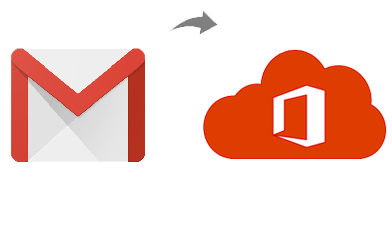In today’s interconnected world, email has become an indispensable tool for communication and collaboration. As businesses and individuals seek more advanced features and enhanced productivity, many users are searching how to migrate data from Gmail to Office 365. However, the process of migrating emails from one platform to another can seem daunting. Fear not! In this blog post, we will guide you through the seamless transition of how do I migrate my email to Microsoft 365 from Gmail account, ensuring a smooth and efficient email migration.
Assessing Your Migration Needs – How to Migrate Data from Gmail to Office 365
Before diving into the migration process, it’s crucial to assess your specific requirements. Determine which Gmail messages you need to migrate, including emails, attachments, and folders. Additionally, consider if you require specific labels or tags to be preserved during the transition. Understanding your migration needs will help you plan and execute the conversion effectively.
Manual Method to Migrate Gmail to Office 365
Setting up Your Office 365 Account:
To resolve how to migrate data from Gmail to Office 365 account, you will need to set up an Office 365 account. If you haven’t already, create a new account or sign in to your existing Office 365 account. Familiarize yourself with the Office 365 interface, email management features, and settings to ensure a smooth transition.
Migrating Gmail Messages:
The next step is collecting your Gmail messages for migration. Gmail offers a built-in export feature that allows you to download your emails and associated data in MBOX format. Access the Gmail settings, navigate to the “Forwarding and POP/IMAP” tab, and select “Enable IMAP.” Save the changes, then use an email client or a specialized tool to export your Gmail messages to MBOX format.
Using Migration Tools:
Office 365 provides various migration tools to simplify the process. One popular option is the “Exchange Online Migration” tool, which allows you to migrate emails from a source mailbox (Gmail) to a target mailbox (Office 365). Configure the migration tool by providing the necessary details, such as your Gmail account credentials and the Office 365 destination mailbox.
Initiating the Migration:
Once you’ve configured the migration tool, it’s time to initiate the migration process. Start the migration tool, and it will begin transferring your Gmail messages to your Office 365 account. The duration of the migration will depend on the size of your mailbox and the speed of your internet connection. It’s recommended to perform the migration during non-peak hours to minimize disruption.
Verifying and Troubleshooting:
After the migration is complete, it’s essential to verify the successful transfer of your Gmail messages to Office 365. Check your Office 365 mailbox to ensure that all emails, attachments, and folders are accurately migrated. If you encounter any issues or missing data, consult the migration tool’s documentation or seek support from Office 365 resources.
Updating Your Email Settings and DNS
Once your Gmail messages are safely migrated to Office 365, update your email settings and DNS records to ensure a seamless transition. Update your email client settings to connect to your Office 365 mailbox, and configure your DNS records to point to Office 365 for email delivery. This step is crucial to ensure uninterrupted email communication.
Drawbacks of the Manual Method
- Manually migrating Gmail emails to Office 365 can be a time-consuming task, especially if you have a large volume of emails.
- The manual migration process involves multiple steps, increasing the chances of data loss or corruption.
- Manually migrating Gmail emails to Office 365 may not be a feasible option for organizations or individuals with a vast amount of data.
- This can be inefficient and prone to errors, leading to potential inconsistencies or incomplete migration.
- Manually migrating emails while preserving the folder structure can be challenging and may require additional manual efforts to organize emails correctly in Office 365.
- During manual migration, there is a risk of data integrity issues, such as formatting inconsistencies, broken links, or loss of email attributes.
- Manual migration may require technical expertise or IT support to troubleshoot any migration-related issues.
Automated Solution
If you have urgent need or want safe, quick and advanced solution to migrate emails from Gmail to Office 365 then you can trust on CubexSoft Gmail backup tool that is designed after well-searching of users’ need for migrating emails from Gmail account to Office 365. The tool has batch approach, proxy server, filters and more useful functions that help to opt quick, safe and instant data migration result from Gmail into Office 365 admin account. Using its batch mode, you can easily migrate unlimited mail messages from multiple Gmail accounts to Microsoft Office 365 account at once.
If you have any doubt and have how to migrate data from Gmail to Office 365 query then download it and know it yourself without any charges. It supports very simple GUI so anyone can easily access it and migrate Gmail email messages to Microsoft 365 account.
Conclusion
By following the steps outlined in this blog post, you can achieve a seamless email transition from Gmail to Office 365. With careful planning, the right Email backup tool, and proper verification, you’ll be able to migrate your Gmail messages efficiently and enjoy the advanced features and enhanced productivity offered by Office 365. Embrace the power of Office 365 for your email communication and collaboration needs, and experience a seamless transition into a new era of