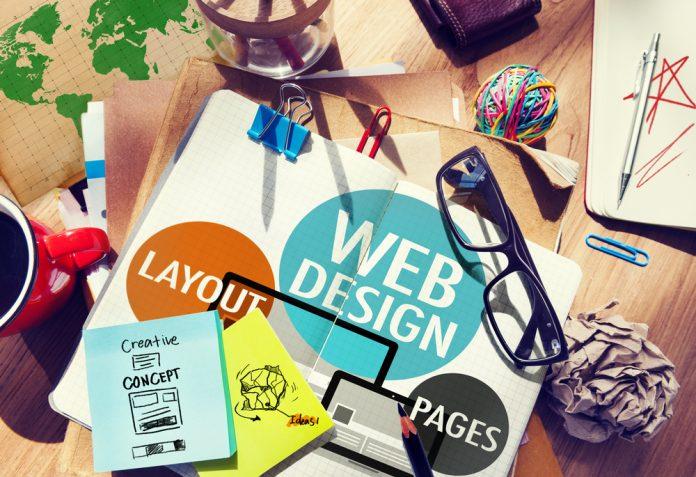What makes WordPress so fantastic is largely the enormous range of readily available plugins. However, due to the abundance of plugins created by other developers, compatibility problems might occasionally arise. You’ll need to know how to run a WordPress plugin check to discover such problems.
You may stop most issues before they start by carefully selecting the plugins, themes, and other tools you use. It is also simple to diagnose and fix compatibility difficulties when they arise. WordPress web developers are quite skilled in this type of work.
This post will discuss what plugin compatibility entails for your site and how to determine whether a plugin is compatible with your site.
After that, we’ll cover how to deal with issues as soon as you encounter them and how to check for incompatible plugins using the WordPress plugin database.
Why Do Plugin Compatibility Issues Occur? (And How They Can Affect Your Site)
Most WordPress users will install at least a few fantastic plugins available. Doing this is often fine.
You might occasionally run across a plugin compatibility problem, though. Put another way, you might install two plugins on your website only to discover that they don’t get along.
This could occur for several reasons. For illustration:
.It’s possible that both plugins are making distinct attempts to alter the functionality of the same feature.
.The plugins might have been created with various WordPress versions in mind.
.Simply put, one or both plugins can be poorly coded or planned.
It’s important to note that this problem isn’t limited to plugins; compatibility problems can also occur between a plugin and your current theme or WordPress version.
How to Determine Whether a Plugin Has a Compatibility Issue:
Take your time if your website has a plugin compatibility issue. These issues are typically easy to recognize and resolve.
To determine whether one of your plugins is indeed the source of the problem you’re experiencing, you can easily run a WordPress plugin check.
Disabling each of your plugins individually is the easiest way to accomplish this. For safety reasons, I strongly advise performing this in a staging area.
So, if you don’t already have one, start by making a replica of your live website. Next, log in and go to your dashboard’s Plugins tab:
You can get a list of every plugin installed on your website here. You’ll see a Deactivate option next to each one. You can check a WordPress plugin for compatibility issues using the steps below:
.Deactivate a plugin, preferably the most recently updated or installed.
.Check your website’s front end, use the feature that wasn’t working, and see whether it has been fixed.
.If the issue has disappeared, you’ve identified the offender! If not, enable it again and turn off the plugin after it.
.Repeat the preceding steps when you have explored every plugin on your website or until you identify the plugin that is the problem.
How to Initially Avoid Plugin Compatibility Issues:
It is possible to identify compatibility problems after the fact, but it is preferable to try to determine whether a plugin would damage your website before you install it.
There are strategies to considerably reduce the likelihood of any compatibility concerns, even though you can only be partially certain of this.
You should: before adding any new plugins.
.Verify the plugin’s compatibility with the WordPress version you are using. This information is provided on the majority of other plugin-selling websites as well as on each entry in the WordPress Plugin Directory.
.Verify whether the plugin has received any recent updates. Generally speaking, stay away from plugins that have yet to receive an update in the last six months.
Check out the ratings and reviews left by users of the plugin. You can gauge its general quality from these. Additionally, whenever there are compatibility concerns, reviewers frequently mention them.
The plugin’s functionality should be compared to other software already installed on your website. Although it increases the risk, having two plugins that impact the same feature does not ensure an issue will arise.
Installing the plugin should be safe if you’ve gone through this list and it meets each requirement. But it’s still a good idea to activate it on a staging site first to be safe.
In this manner, check a WordPress plugin and identify any problems before installing the plugin on your actual website.
Conclusion:
Using plugins, you may change WordPress to add almost any feature you want. Although this is fantastic news, being aware of the associated risks is equally critical.
The more plugins you add to your website, the more probable it is that you may, at some point, encounter a compatibility issue.
Fortunately, most compatibility issues may be quickly fixed with a quick WordPress plugin check. By gradually deactivating each plugin on your website until you locate the problematic one, you can diagnose them.
Of course, everyone is aware that prevention is preferable to treatment. For this reason, you should thoroughly examine each new plugin before integrating it into your website.