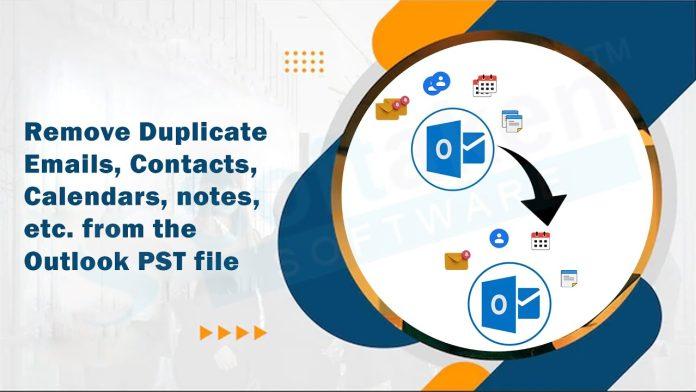Introduction-
Microsoft Outlook is a popular email client used by many individuals and businesses to manage their emails, contacts, calendars, and tasks. Over time, it’s common to accumulate duplicate items in Outlook, such as duplicate emails, contacts, or calendar entries. These duplicates can clutter your mailbox, affect performance, and make it difficult to find and manage your important information. In this guide, we will explore different methods to eliminate identical items from Microsoft Outlook.
Why Need to Eliminate Identical Items from Microsoft Outlook?
Eliminating identical items from Microsoft Outlook can be beneficial for several reasons:
Getting rid of clutter: Duplicate emails, contacts, or calendar entries can clog your Outlook mailbox and make it difficult to identify and handle vital information. You may boost productivity and streamline your Outlook experience by removing duplicates.
Saving storage space: Duplicate things take up extra storage space on your computer or mail server. If you only have a limited amount of storage space, deleting duplicates might help free up important space and keep Outlook from becoming sluggish or unresponsive.
Avoiding duplication: Duplicate things can cause confusion and problems. For example, if you have duplicate contacts, you may send emails or schedule appointments with the incorrect person. By deleting duplicates, you can keep the information correct and up to date, lowering the risk of miscommunication or mistakes.
Improving search accuracy: When you search in Outlook for specific objects, duplicates can interfere with search results. Getting rid of duplicate items ensures that your search queries get accurate and relevant results, saving you time and hassle.
Improving synchronization: Duplicate items can cause synchronization issues if you use Outlook on several devices or have different accounts configured. Eliminating duplicates helps to maintain consistency across devices and ensures that changes made in one location are appropriately reflected everywhere.
To eliminate identical items from Microsoft Outlook, you can use built-in features such as the Clean Up tool or manual methods like sorting and deleting duplicates manually.
Manual Method: Remove Duplicate Items from Microsoft Outlook
The manual method involves using built-in features in Microsoft Outlook to identify and remove duplicate items. Follow these steps:
- Launch Microsoft Outlook and navigate to the folder where you want to eliminate duplicates like Inbox, Contacts, and Calendar.
- Select the “View” tab in the Outlook ribbon and click on the “View Settings” button.
- In the “Advanced View Settings” dialog box, click on the “Filter” button.
- In the “Filter” dialog box, select the “More Choices” tab.
- Enable the “Only items with” checkbox and select “Duplicates” from the drop-down menu.
- Click “OK” to close the dialogs and apply the filter.
- Outlook will display a list of duplicate items. Review the list and manually delete the duplicates by selecting them and pressing the “Delete” key.
Repeat the process for each folder where you suspect duplicates.
Professional Method Eliminate Identical Items from Microsoft Outlook
The Softaken PST Duplicate Remover Application offers a convenient solution for efficiently removing multiple PST files simultaneously. Compatible with various Windows operating systems, it seamlessly integrates with all Microsoft Outlook versions, such as 2010, 2013, and 2019. By streamlining the duplicate data removal process, this application significantly simplifies the task for users dealing with numerous PST files.
Steps to remove duplicate PST files
- Download the PST Duplicate Remover Tool
- Select Single/multiple PST/OST file and click browse

- Show review list of PST/OST files

- Select the output location for saving PST files.

- Click “Remove Duplicate Emails” button

Final Words-
Remove Duplicate emails from Outlook is crucial for maintaining an organized and efficient email management system. While the manual method can work for a small number of duplicates, using a professional Outlook duplicate remover tool is more effective and time-saving, particularly when dealing with a large number of duplicates. Choose a reputable tool, follow the provided instructions, and enjoy a clutter-free Outlook experience. Remember to back up your Outlook data before performing any deletion actions to ensure data safety.