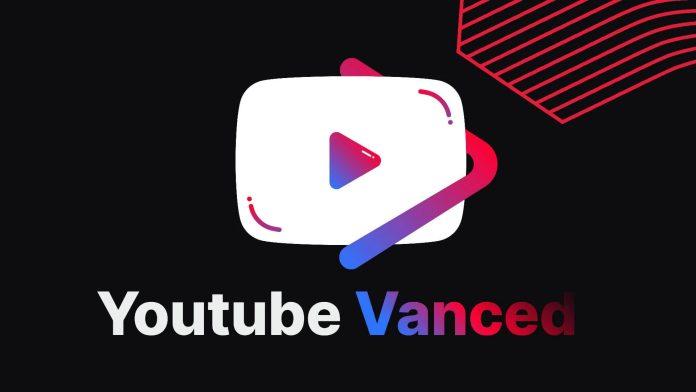Introduction
YouTube Vanced, the popular modded version of YouTube, offers users an ad-free and feature-rich experience. However, like any other application, it can encounter issues that disrupt its functionality. If you find yourself facing problems with YouTube Vanced, such as videos not playing or crashing, don’t worry! In this article, we’ll provide a comprehensive troubleshooting guide to help you resolve common issues and get YouTube Vanced working seamlessly once again.
What Is 400 And 429 Error? And How To Fix YouTube Error?
Update YouTube Vanced and MicroG
An outdated version of YouTube Vanced or MicroG, the necessary framework, can lead to various glitches. To fix this, visit the official website of Vanced or trusted sources like XDA Developers to download and install the latest version of both applications. Make sure to uninstall any previous versions before proceeding. Once you’ve installed the updates, restart your device and check if YouTube Vanced is functioning properly.
Clear Cache and Data
Accumulated cache and data can sometimes cause conflicts, resulting in YouTube Vanced issues. To address this, navigate to your device’s Settings, select “Apps” or “Applications,” and find YouTube Vanced from the list. Tap on it, then choose “Storage.” Click on “Clear cache” and “Clear data” to remove any stored temporary files or corrupted data. Restart the app and test if the problem has been resolved.
Check Permissions
YouTube Vanced requires specific permissions to function correctly. If it’s not working, it’s worth verifying if the necessary permissions are granted. In your device’s Settings, select “Apps” or “Applications” and find YouTube Vanced. Tap on it, choose “Permissions,” and ensure that permissions such as “Storage,” “Microphone,” and “Camera” are enabled. Grant the required permissions if they are disabled, relaunch the app, and see if the issue persists.
Disable Battery Optimization
Some Android devices optimize battery usage by limiting background activities, which can affect the performance of YouTube Vanced. To resolve this, go to your device’s Settings, find “Battery” or “Battery optimization,” and search for YouTube Vanced. Disable battery optimization for the app to ensure it runs smoothly in the background. After making this change, relaunch the app and check if the issue has been resolved.
the problem, consider reinstalling YouTube Vanced and MicroG. Start by uninstalling both applications from your device. Then, download the latest versions from trusted sources and install them again. Ensure that you follow the correct installation sequence by installing MicroG first, followed by YouTube Vanced. After the reinstallation, restart your device and launch YouTube Vanced in the same device to see if the issues have been resolved.
Conclusion
YouTube Vanced provides an enhanced YouTube experience, but it’s not immune to occasional issues. By updating the app, clearing cache and data, checking permissions, disabling battery optimization, and reinstalling the app, you can often fix common problems. Remember, troubleshooting steps may vary depending on your device, but these general solutions should help you get YouTube Vanced working smoothly again.
In conclusion, don’t let YouTube Vanced’s occasional glitches discourage you. Follow these troubleshooting steps, and you’ll likely resolve most issues and enjoy your ad-free and feature-rich YouTube experience once more.