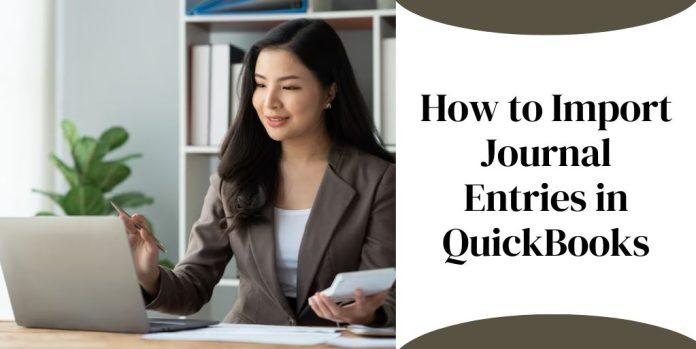In this article, we will explore the process of import journal entries into QuickBooks Online and QuickBooks Desktop versions.
How to Importing Journal Entries into QuickBooks Online?
QuickBooks Online offers a simple and user-friendly way to import journal entries. Here’s a step-by-step guide to import Journal entries into QuickBooks Online.
Step 1: Prepare the Journal Entry File
Before importing, ensure that the journal entry data is formatted correctly. You can use spreadsheet software like Microsoft Excel or Google Sheets to create a CSV or Excel file. Each row in the file should represent a single journal entry, and the columns should include relevant information such as date, account names, debit amounts, credit amounts, and a brief description.
Step 2: Access the Import Data Tool:
In QuickBooks Online, navigate to the Gear icon in the upper-right corner and choose “Imports” under the “Tools” section. Click on “Journal Entries” and then “Browse” to locate and upload the prepared file.
Step 3: Map the Data Fields:
The next step is to map the data fields in the import file to the corresponding fields in QuickBooks Online. This ensures that the information is correctly matched and imported into the appropriate accounts. QuickBooks will attempt to automatically map the fields, but you may need to make adjustments manually.
Step 4: Review and Import:
Once the mapping is complete, review the data to ensure accuracy. QuickBooks Online will display a summary of the journal entries from the import file. After verifying the information, click “Import” to complete the process. Any errors or warnings will be shown, allowing you to address them before finalizing the import.
How to Import Journal Entries into QuickBooks Desktop
QuickBooks Desktop also offers an import feature to streamline the process of entering journal entries. Follow these steps to Import Journal entries into QuickBooks Desktop.
Step 1: Prepare the Journal Entry File
Create a CSV or IIF (Intuit Interchange Format) file containing the journal entry data. Ensure that the file is correctly formatted, with each row representing a single journal entry and the columns containing relevant information such as date, account names, debit amounts, credit amounts, and descriptions.
Step 2: Access the Import Data Tool
In QuickBooks Desktop, go to the “File” menu and select “Utilities,” then choose “Import” and “IIF Files.” Alternatively, you can use the “Ctrl+I” keyboard shortcut to access the import window directly.
Step 3: Locate and Import the File
Use the “Browse” button to locate and select the prepared CSV or IIF file. Click “Open” and then “OK” to import the journal entries into QuickBooks Desktop.
Step 4: Review and Post
After importing the data, QuickBooks Desktop will display a summary of the journal entries. Review the information for accuracy, and once verified, click “Save & Close” to post the entries to your company file.
Conclusion:
Importing journal entries is a powerful feature in QuickBooks that saves time and reduces the risk of manual entry errors. Whether you are using QuickBooks Online or QuickBooks Desktop, the process is straightforward and can significantly improve your accounting efficiency.