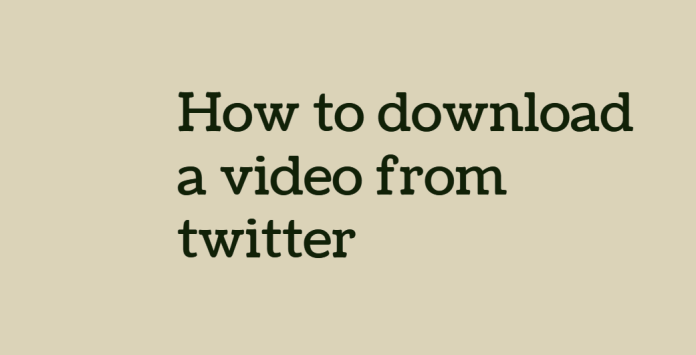Twitter is one of the most used social media in the world to always read fresh and updated news in particular on the most important issues such as current affairs, politics and science, but it is also used for the dissemination of viral videos and images, in this article we will see how to download videos from Twitter both from desktop and Android mobile device.
In fact, if you need to download videos from Twitter on your computer or smartphone and review them later, you can try these two very valid solutions
Here is a guide on how to download Twitter videos online, from PC and from Android and iPhone mobile device. Follow all the steps to download.
From pc and computer
- Visit the official website Twitter.com with your favorite browser
- (e.g. Chrome, Firefox or Safari)
- Find the tweet that has the video you want to download
- Click on the arrow at the top right of the tweet box (v)
- select the item Copy link of the tweet from the menu that opens
- Copy the address in the twitter video download that appears on the screen
- Once you have the web address of the video (which in computer jargon is called URL)
- you can insert it into an application that allows you to download videos from Twitter.
From iOS
Unlike downloading Twitter videos from Android devices, downloading with iOS devices requires several steps. First of all, you need to download an app called MyMedia File Manager. This application will allow you to complete the process of downloading the video you have previously selected. One of the advantages is that it costs nothing.
- When you log into the app, you’ll see some sort of bubble that you need to click on. This way you it will enter your mobile browser and you will have access to twitter video download.
- In twitter video download, enter the link you already copied from the Twitter app. To help you, you have two options which are: “Copy the tweet via…” or “Copy link”.
- To download, you need to choose the resolution in which you want the video. Then you have to click on ” Download the file «.
- You are looking for the video to save in the download, you need to give it a name and it will be stored in MyMedia.
- Logically you will want to have the video in the files of the phone, for this to happen it is important to find the file, click on it and a series of options will appear. Here you have to select ” Save to roll «.